DISCLOSURE: THIS POST MAY CONTAIN AFFILIATE LINKS, WHICH MEANS WE MAY RECEIVE A COMMISSION IF YOU CLICK A LINK AND PURCHASE SOMETHING. PLEASE CHECK OUT OUR DISCLOSURE POLICY FOR MORE DETAILS.
We have built an app called Unifyle Sync and it allows you to connect to your Unifyle account and synchronize all your data sources to your local hard drive. From there you can work with the files and any changes are sync’d back to the original files, no matter which data source they are stored in.
This application also has a consumer version for Primadesk users. Here’s everything you need to know about Unifyle Sync.
Unifyle Sync
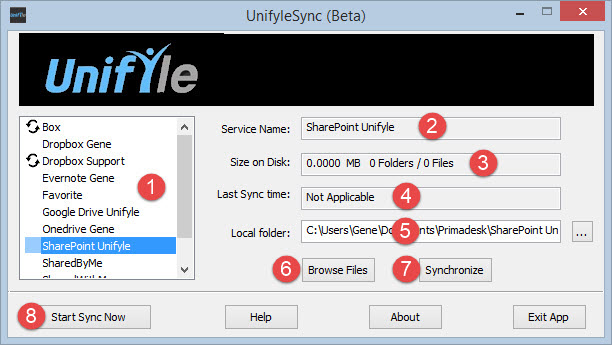
- List of all the services (SharePoint, Dropbox, Box, Google Drive etc.,) that you have configured in your Unifyle account. If an account has a sync sign next to it (2 arrows) that means that that account has been selected for automatic synchronization. You do not have to synchronize all your online accounts. If this is your first time connecting, no accounts will be selected for synchronization yet.
- This is the same as the data source name.
- This will show how much space this is using on your local hard drive, as well as the number of folders and files that have been synchronized. This will only show this information after synchronizing.
- This shows the last time this data source was synchronized.
- This is the folder where the selected data source is synchronized to.
- You can change this location by clicking the button to the right of this field with the 3 dots.
- This will open the folder where this data source is synchronized.
- The data source needs to be synchronized first.
- This will initiate a synchronization for the selected data source.
- You only need to do this the first time for a data source that has not been synchronized yet.
- This will initiate a synchronization that will pull/push any changes.
- The latest version of the file will be synchronized if changes have been made in both places, (local and online).
- UnifyleSync has an automatic synchronization interval, but you can use this function to initiate a sync for a selected data source at any time.
If you select a synchronized account the “Start Sync Now” button will change to “Stop Sync”.
- Stop Sync will disable the synchronization for the selected data source. The sync symbol (2 arrows) will be removed and no further sync will take place for the respective data source. Any files already on the local machine, will NOT be removed. This only deactivates the sync for this data source.
Once you select where you want your accounts to sync and then sync them, all the files will show up in the select folder on your local hard drive and you can work with them directly on your machine and all your edits will sync back to the original files.
Both Unifyle and Primadesk offer the enterprise and consumer a plethora of features that will make your life easier by unifying all your data in a single place.
With a free 45 day trial for Unifyle and both free and paid plans for Primadesk, there is no reason not to check it out.
Here’s what you need to get started.
The Unifyle and Primadesk Sync apps are still in beta, but all you need to do to get access is contact support at support@primadesk.com. Just put “Unifyle Sync Beta Access” in the subject and let us know you would like to try it out. The Sync app connects to an existing Unifyle or Primadesk account, so you do need to have Unifyle installed in your enterprise or for the consumer version, have a Primadesk account.
Enterprise
Unifyle Trial Registration – http://www.unifyle.co/sign-up.html
Unifyle home page – http://www.unifyle.co
Unifyle for Android:
Unifyle Enterprise Mobile File Manager – https://play.google.com/store/apps/details?id=com.primadesk.unifyle
Unifyle XenApp File Manager – https://play.google.com/store/apps/details?id=com.primadesk.unifyle
Unifyle Symantec File Manager – https://play.google.com/store/apps/details?id=com.primadesk.unifyle.ssp
Unifyle for iOS – The iOS apps are currently in development.
Citrix Worx Verified App – https://www.citrix.com/ready/en/primadesk-inc/unifyle-android
Unifyle Support Portal – http://support.unifyle.co
Social Links:
LinkedIn: https://www.linkedin.com/company/unifyle
Facebook: https://www.facebook.com/unifyle
Twitter: https://twitter.com/unifyle
Consumer
The Primadesk consumer solution also has a web UI and mobile app with both free and paid plans.
Primadesk Sign-up: https://www.primadesk.com/primadesk/beginRegisterEx.action
Primadesk home page: https://www.primadesk.com/
Primadesk for iOS: https://itunes.apple.com/us/app/primadesk/id431564104?mt=8&ls=1
Primadesk for Android: https://play.google.com/store/apps/details?id=com.primadesk.primadeskclient&feature=search_result
About the Author
Gene Kupfer is Director, Product Support and Services at Unifyle. Gene is also an editor and contributor for GadgetMadness.com, MobileBuzz.Guru and TAIIC.com. Gene has worked in the tech industry for 20 years. His experience includes managing small and large networks utilizing various technologies, such as those from Novell, Microsoft, VMWare, Citrix and various thin and virtualization solutions. Click here to read more…

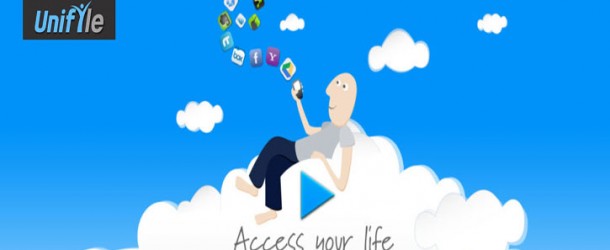





Comments are closed.