DISCLOSURE: THIS POST MAY CONTAIN AFFILIATE LINKS, WHICH MEANS WE MAY RECEIVE A COMMISSION IF YOU CLICK A LINK AND PURCHASE SOMETHING. PLEASE CHECK OUT OUR DISCLOSURE POLICY FOR MORE DETAILS.
We don’t stop there however, we have also built in a seamless mobile experience that will enable your organization to always be connected to the data that is critical to your operations. Here is how we do that.
If you want this same experience for your personal data, you can get it by using Primadesk, which was created by the same people that created Unifyle and who happen to be the same folks that introduced internet security to the consumer market in the early 2000’s. See the end of the article for both the consumer and enterprise links.
The following screenshots and examples are from the Unifyle app, but the Primadesk consumer experience is the same, less the enterprise features.
Unifyle for Mobile
After installing the Unifyle mobile app, you simply connect to your Unifyle server and you will be able to access any of your data from your mobile device.
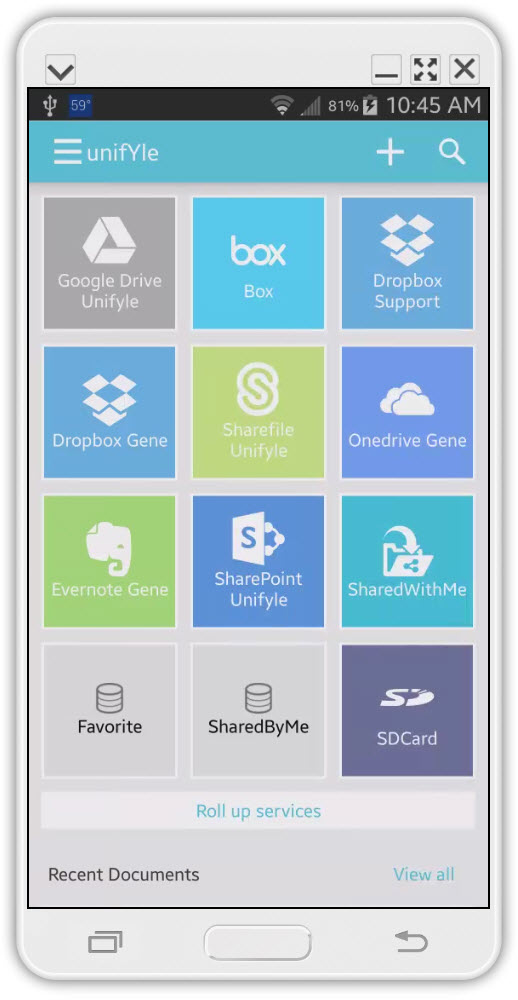
The above is just an example of the Unifyle mobile app with some connected data sources. I have our company SharePoint connected, company Dropbox, my personal Dropbox, Sharefile and so on. You can have as many connected as you want, and as you can see it’s all in one place.
Let’s say I want a file from my SharePoint connection. All I do is select it and…
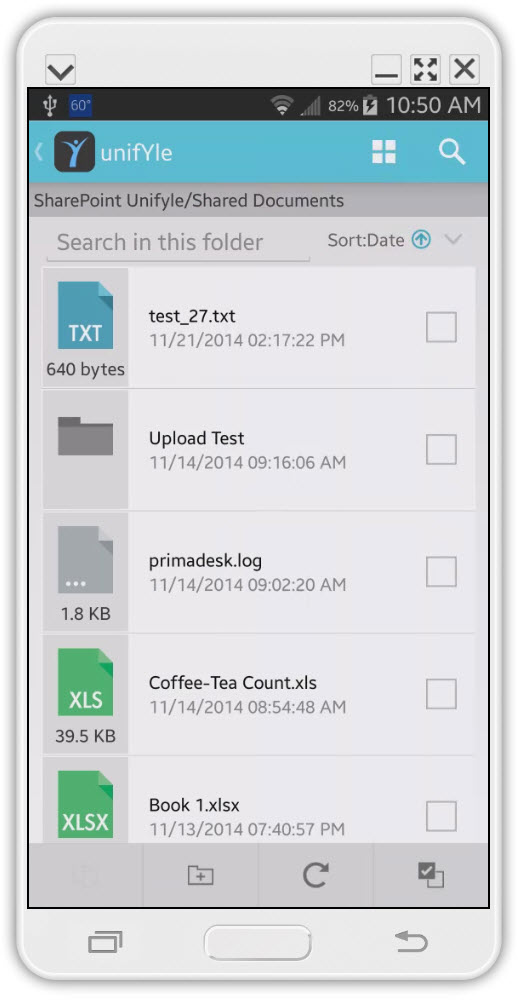
I’m now browsing all the files and folders I have access to on this SharePoint account. From here I can open, edit, share, copy, upload or download any file I want. Remember, Unifyle is creating it’s own version of the files, you are working with the source file so any changes made are applied to the source file.
Touch a file to bring up the menu, which has the following options.
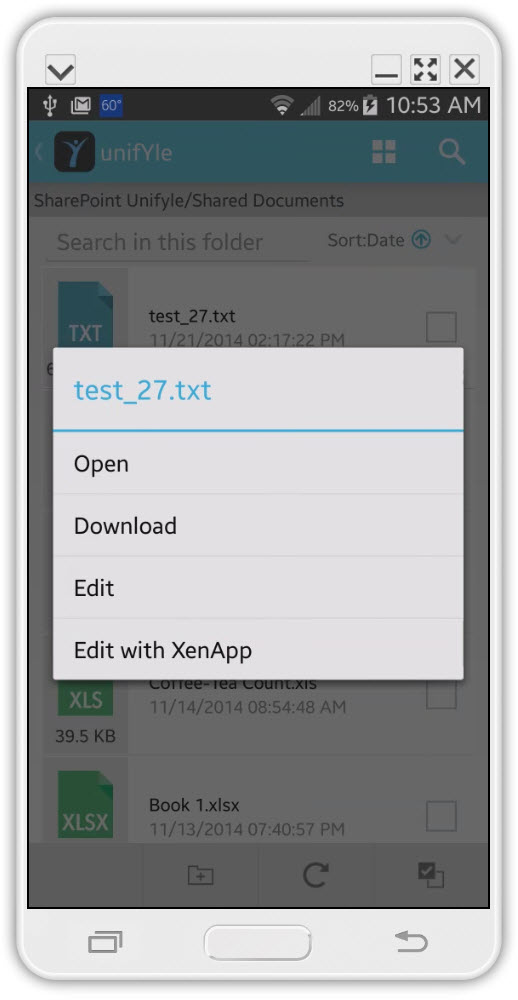
If you have Citrix XenApp in your environment, you can also connect Unifyle to the Citrix Receiver and the Unifyle app will present you with the option to “Edit with XenApp”. Choosing this will utilize your Citrix Receiver and connect to your Citrix server in your infrastructure and open the document directly on your network.
If you select a file by tapping the box to the right, you will be presented with a few more options at the bottom of the app.
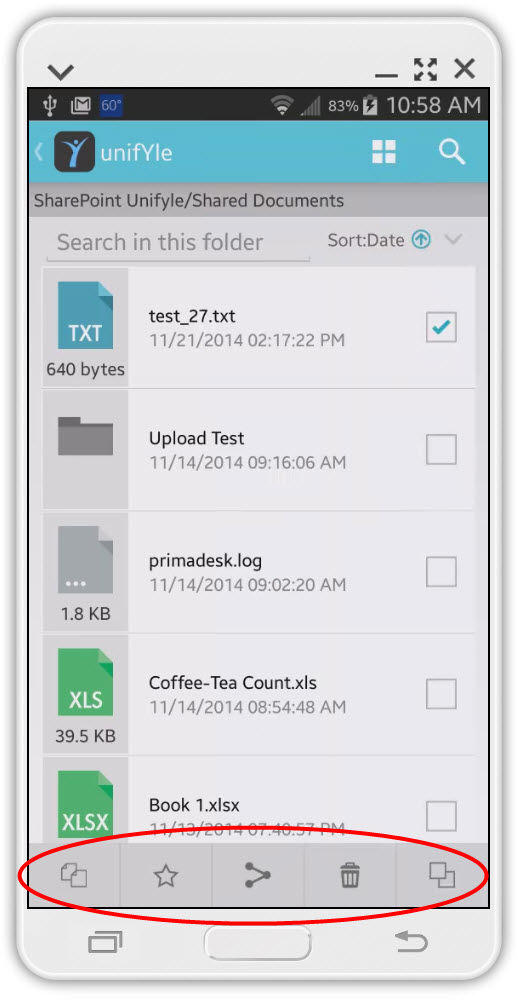
This includes a button for adding a file to favorites and sharing the file.
Here’s one of the functions that I personally find priceless. Unifyle has many great features, but to me, this one alone is worth adding the Unifyle experience to your organization. Say I have 15 different locations where I have files, and in many cases this is a conservative number. I need a file quickly for a meeting that starts in 10 minutes, but I don’t remember where the file is. Before Unifyle, I would have to go to each of my data sources individually and try to find the file.
With Unifyle, I know part of the file name, or some words in the document itself and I just tap the search icon, I enter the keyword(s), search and…
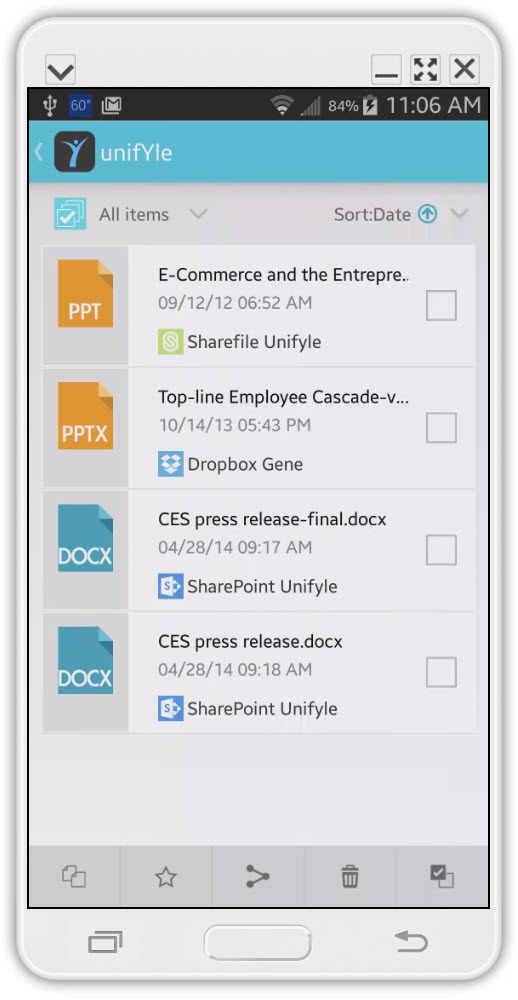
I get results from all my connected data sources matching the search keyword(s). You can see in the above screenshot, I got results from my SharePoint, Dropbox and ShareFile. Instead of being nervous before my meeting, I have quickly searched all my data locations and found the document I needed. I still have 9 minutes to go before my meeting, I can make those changes I need to.
Here is something else that Unifyle adds to your mobile experience that will make your day.
When you get an attachment in your email and you want to save it to your network file share, SharePoint, Google Drive, Dropbox, or one of your many file storage accounts, you first have to save the attachment to your device and then open the location where you want to store it and upload the file. This is assuming you can even access the location you want.
Now, with Unifyle you will have an option to automatically store it to any attached account on your Unifyle account.
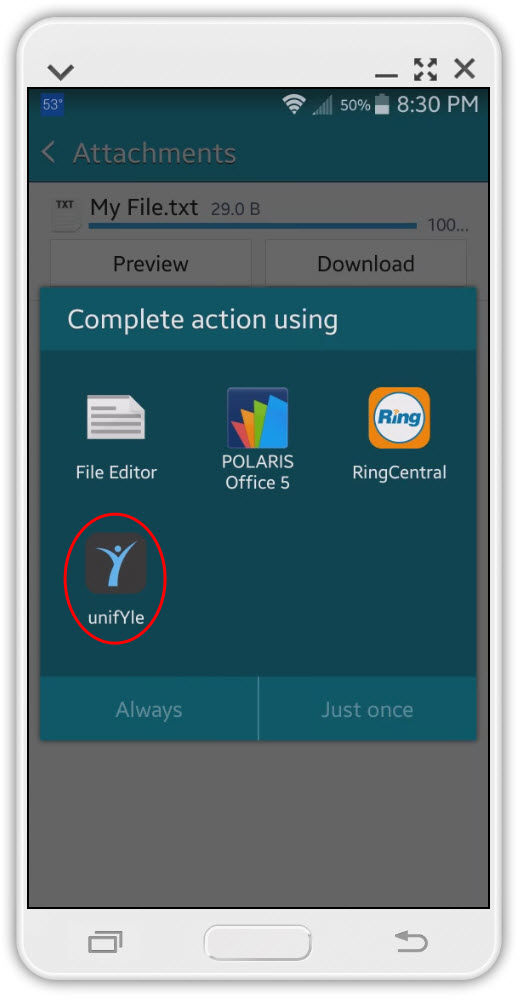
After selection an attachment, Android presents me with the standard “Complete action using” window, where I select unifYle. This will open the unifYle app and from here I just select the location I want to store this file. For example, I select my SharePoint connection. Unifyle grabs the file and copies it to the clipboard and I open SharePoint and the folder I want to place the file in.
Finally I just touch the paste icon at the bottom left of the unifYle app and the attachment is saved in that location.
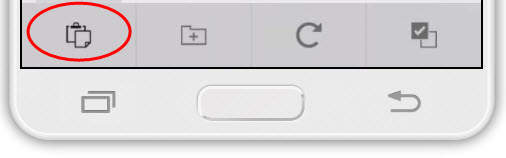
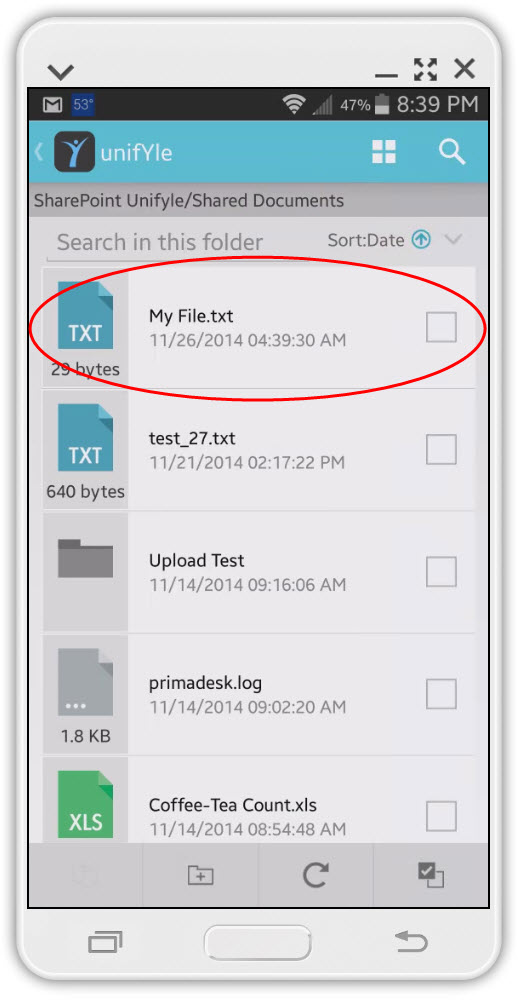
It’s never been easier to work with your files, no matter where they are stored.
These features and more are all available either from the Unifyle web UI or the mobile app.
We provide a free 45 day trial for enterprise and both free and paid plans for consumer. So what are you waiting for?
CONSUMER
The Primadesk consumer solution also has a web UI and mobile app .
Primadesk Sign-up: https://www.primadesk.com/primadesk/beginRegisterEx.action
Primadesk home page: https://www.primadesk.com/
Primadesk for iOS: https://itunes.apple.com/us/app/primadesk/id431564104?mt=8&ls=1
Primadesk for Android: https://play.google.com/store/apps/details?id=com.primadesk.primadeskclient&feature=search_result
ENTERPRISE
Unifyle Trial Registration: https://www.unifyle.co/sign-up.html
Unifyle home page: https://www.unifyle.co
Unifyle for Android: https://play.google.com/store/apps/details?id=com.primadesk.unifyle
Unifyle for iOS: The iOS apps are currently in development.
Unifyle XenApp File Manager: https://play.google.com/store/apps/details?id=com.primadesk.unifyle
Unifyle Symantec File Manager: https://play.google.com/store/apps/details?id=com.primadesk.unifyle.ssp
Citrix Worx Verified App: https://www.citrix.com/ready/en/primadesk-inc/unifyle-android
Unifyle Support Portal: https://support.unifyle.co
Social Links
LinkedIn: https://www.linkedin.com/company/unifyle
Facebook: https://www.facebook.com/unifyle
Twitter: https://twitter.com/unifyle
About the Author
Gene Kupfer is Director, Product Support and Services at Unifyle. Gene is also an editor and contributor for GadgetMadness.com, MobileBuzz.Guru and TAIIC.com. Gene has worked in the tech industry for 20 years. His experience includes managing small and large networks utilizing various technologies, such as those from Novell, Microsoft, VMWare, Citrix and various thin and virtualization solutions. Click here to read more…

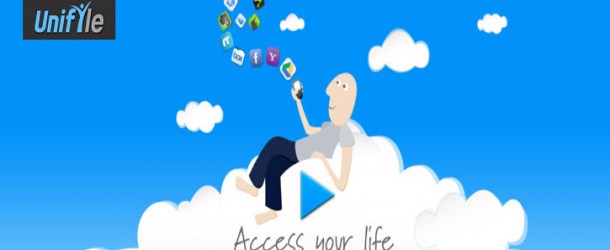









Comments are closed.